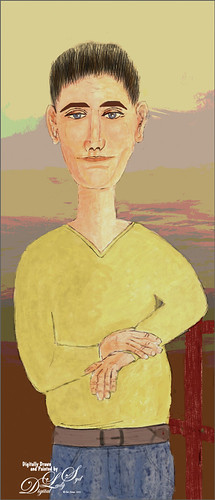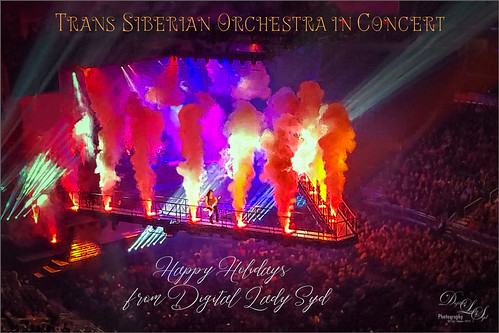Can’t believe I did not post this image a while back. It is one of my favorites and it was taken using my 60 mm F/2.8 macro lens (with my Bower 0.5 x High Definition Wide Lens attached) right after a heavy rainfall. Lightroom Camera Raw settings were added before opening Photoshop. Topaz Sharpening AI was applied first (I still love this plugin!) and a Color Lookup Adjustment Layer using my preset. On a stamped layer (CTRL+ALT+SHIFT+E), Viveza was opened – the settings made the image pop! A Burn Layer was added above and another darken layer to darken the background more (used a soft round brush to do this). Last step involved adding a Film Grain Layer set to Overlay blend mode. Pretty basic!….Digital Lady Syd

Latest
Watching the Sea
Had some fun revisiting this vintage image from Shorpy.com called By the Pacific Ocean, Seaside Oregon – September 1941. The date made me think maybe these people were thinking about their children or friends serving in World War II. Topaz Studio 2’s Impression filter was applied in my SJ BW to Painted Color preset: changed AI ReMix to Paper Frost swatch, turned on second AI Remix and used Eye of the Storm at 37% opacity. (For preset settings check out my blog called How to Convert Black and White Image to Colorful Paintings with Topaz Studio 2.) To clean up this image, used Kyle T. Webster’s Bowie Set (located in the Adobe Cloud-search for Bowie Toolkit) Heroes Heavy and Hunky brushes, and Kyle’s Megapack Drawing Box-Graphic Control 2 brush (good blender). Used them in the masks a lot also. Also used the Lasso Tool to pin point exact areas to paint in to even out colors around people. It is too bad that Topaz has stopped supporting it creative filters, especially Impression…..Digital Lady Syd
Queen Emma, Governing the Garden
The above was taken in my front yard – these lilies grow like crazy down here in Florida but I really like them. Just had fun using some of my favorite plug-ins that seem to be disappearing from the scene. It took awhile to remove the flower petals from the background – had to do a lot by hand with a hard round 4-pixel brush in the layer mask to get a good result. A solid color blue fill adjustment layer was placed under the masked layer. Topaz Studio 2 was then opened and the Impression filter Degas Dancers preset was applied as is. Unfortunately Topaz Studio 2 is no longer available for purchase for several months now. The products they do have are great – I love this company – but I am crushed that their creative products are no longer available, including the fabulous Impression. A couple Color Lookup adjustment layers were added (PS Futuristic Bleak preset set to Color blend mode and Scott Kelby’s Deep Blue preset set to Multiply blend mode and 19% layer opacity). A Hue/Saturation adjustment layer was added to tweak the colors a bit. Then a brush I made from FrenchKiss’s Tableaux Mirage was added at 3800 pixels and stamped on top using white – set layer opacity to 63%. (See my Texture Brush You Tube video on how to do this.) Last step involved adding the old Nik Viveza 2 plug in, which never lets me down……Digital Lady Syd
Modigliana Guy
Totally had fun creating this sort of cowboy-looking guy while trying to do another Modigliana figure as in my recent Fun Photoshop Blog (A Few Photoshop Digital Painting Tricks You May Not Know). Been following some of the tips in Aaron Blaise’s class on Clear Expression to learn face object placement (watch for great sales on his various classes). The painting took a long time to do, but eventually it was drawn to get a Modigliana perspective. The background was created with one of my Painter backgrounds and setting 9 Levels in a Posterize Adjustment Layer. A Kyle T. Webster Tilty Pencil Variant (from Winter 2022 set) Mixer was converted to a regular brush (changed Erodible Tip to Small Round and 9 px Tip; added Shape Dynamics Size Jitter 11%; Texture Scale slider changed to 28%, Brightness 60, Contrast 10, and Texture Each Tip checked; and Transfer With Opacity Jitter also checked – use all other settings from the Mixer and it turns into a really nice sketch brush). Also Kyle’s the Hunky and Heroes Heavy brushes from the free Bowie Set (located in the Adobe Cloud-search for Bowie Toolkit) were used to paint his clothes. Aaron Blaise’s favorite brush was used for the face and skin. Used The Etherington Brothers various tips for the face and hands – lots of good information here. He may not be the best thing I have ever drawn, but I am learning a lot about drawing!…..Digital Lady Syd
Trans Siberian Orchestra in Concert
Hoping everyone is having a great holiday! This image was taken a week ago when they performed their Christmas show (hence the holiday card even though it is stretching it a bit) at the Amway Arena in Orlando. We were sitting pretty far away, but it was still awesome! Had to post a pix even if it is a bit crazy! I actually pulled this image out of a video, and then ran it through Skylum’s software Neo – used a lot of different effect before I liked it. Used Viveza to tweak it a little more and finally painted in a few areas to remove lines holding the hanging contraption. This is pretty much how the color was, which is what I remember most. Anyway, it definitely shows the scope of the color effects from the show! See ya next year!…..Digital Lady Syd
Fog Lifting in the Fall
Had fun with this image of a beautiful backyard in rural Virginia. Tried to copy the effect created by Albert Dros to get a fog lifting feel. The original RAW image was actually quite bright. To get a slight fog feel a short technique sent out by Adobe Creative Cloud recently called Enhance Fog and Haze by Liam Man was used. It is for night scenes, but it turned out fine on this overcast daytime scene. Mainly the Neural Beta Filter Depth Blur was downloaded and the Haze slider was adjusted for the image -the Haze was set to 60, Blur Strength to 11, Saturation to +11, and Brightness -8. The Focal point was placed on the main green leaves in the middle of the image. After outputting as a New Layer and blurred foreground areas that should not be blurred were painted over in an added layer mask. Some clean up was done and a Color Lookup Adjustment Layer added (used Scott Kelby’s Farm preset). Last step involved Opening the Camera Raw Filter and adding a vignette by using Scott’s tip to create a Vignette set to exactly -11 for landscape images – always makes them look good. He is right! …..Digital Lady Syd
Some Fancy Text
This is an example of a Sam Peterson Challenge from a few months ago called Fancy Text. It was a lot of fun to do. The painting effect was created using Brushes from Kyle T. Webster’s Fall 2021 brush set (these are all part of the PS collection of brushes that can be downloaded for free with a PS membership). The Boxit, Circlez, and Rippolo brushes were used to create the painted look on the letters. From his Summer 2020 set the Brix Brush was used for the splashed-paint background. Overall just a lot of fun to do. Check out Sam Peterson at the Adobe Creative Cloud site for more challenges. …..Digital Lady Syd
Classic Florida
Had an HDR image that I took a while ago and decided to convert it to a black and white HDR image by following some of the advice from a YouTube video by Joel Grimes called How to Edit a Picture of a City – Cityscape vs. Urban Landscape Tutorial. Since this is not exactly a building type image, a few different setting were used in Lightroom before opening the document into PS. One of the things I did do in PS was apply Luminar Neo (apparently this is using more AI than their other programs) using the Enhance Accent AI slider and Mystical tools only. I have always enjoyed the Mystical effect that Skylum has had for years. Ran Blake Rudis’s High Pass Sharpen Action on the image (this puts the layer set to Linear Gradient mode and a Fill of 30%) – it ends up with a black layer mask so only the building was painted back to apply the sharpening. A couple parked cars were removed and that was it. I love how the clouds look with the Mystical effect applied. It was fun to do a black and white image for a change……Digital Lady Syd
Just a Bird Buddy
This image was actually created while trying out some of the new Spring and Summer 2022 brushes by Kyle T. Webster (that come with PS). This bird was drawn from one of my camera pix taken at the Jacksonville Zoo of a Verreaux Eagle Owl. He was a pretty good size with huge eyes and appeared to be a rather calm kind of bird. I decided to have some fun and give him a different color palette and background. The rough and refined drawing brushes were created using one of Aaron Blaise‘s drawing tutorials (check out any of his YouTube tutorials to see how he does this – pretty easy). The underpainting effect used his Color Brush. The tree was created by making a selection of a tree with the Lasso Tool, then painting with Kyle’s Spring 2022 Woodchuck Joey brush over it using a couple different colors, and removing part of the right side of the tree using the Tilde (~) key (acts like an eraser but uses the brush currently selected). The skin texture was made from Kyle’s Summer 2022 Pellet CS brush with different colors. The little flowers used the Summer 2022 Soft Spat 1 brush also in different colors. The tree leaves were from Kyle’s Spring 2022 – Shrubbed brush. The rest just involved some lightening and darkening. The hardest part was painting the beak – this owl does have a very colorful beak. It was a lot fun just to try out new brushes!…..Digital Lady Syd
St. Andrews Golf Shops & Hotels
Enjoying watching The British Open at the Old Course in St. Andrews for the next few days (yep, I am a golfer) and decided to find an image I had not post processed when I was there several years ago (I believe this is the 18th green). Had to do a bit of cloning on the sidewalk area – turned out better than using Content-Aware Fill. Still had a little Chromatic Aberration in this image even after using Lightroom to remove most of it. Therefore a duplicate image was created and a Gaussian Blue was set to Radius of 6.0 – then set layer to Color Blend Mode, added a black layer mask (press ALT+Layer Mask icon to create), and painted out the aberration colors. Worked like a charm! On a stamped layer, Topaz AI Sharpen Filter was set to Out of Focus with Auto settings to sharpen up the whole image. On another stamped layer, my favorite stand-by filter that is no longer available, Lucis Pro 6.0.9 was applied – love the effect! A Color Lookup Adjustment Layer was added and a free Sparkle Stock LUT set called Beautiful Day using Carnival 02 LUT. Last step involved adding New Layers for Darkening and Highlighting part of the image – used Sam Peterson’s technique to do this (see my blog A Few Photoshop and Lightroom Tips and Tricks – No. 2). That was it – wish I was there but I am enjoying the memories by working on this older image……Digital Lady Syd