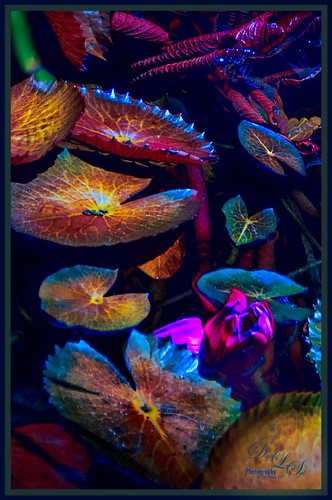
These water lilies were shot at the Philip Hulitar Sculpture Garden in Palm Beach, Florida. I decided to add a little color to them so this is how I did it. First did just the basic adjustments and a little highlighting on the leaves in Lightroom. In Photoshop, Luminar 2018 (see sidebar for website link) was opened on a duplicate layer and the Silver Fade preset was selected. (These settings were then changed: Color Temp: Temp 49, Tint 42; Tone: Contrast 11; Smart Tone 35, Highlights -41, Shadows 20, White -13, Blacks 20; Sat/Vibrance: Sat -30, Vibrance 58; HSL – Hue Yellow -21 and Green -20/Sat Red 7, orange 4, Yellow -25, Green -25, Aqua 16, Blue 5, Magenta -7; Lum Red 7, orange 7, Yellow -2, and Blue 5; Filters Amount 61.) A New Layer was created in Luminar and the Details Enhancer filter was added (Small Details 44, Medium Details 42, and Large Details 27). On another New Layer in Luminar, the Dodge and Burn Brush Filter was selected (Amount 100; used the Darken brush at 50% and then 16% to paint in dark areas within the whole image; used Lighten at 16% Strength to paint in the light parts of the pin flowers). Thought I would give you the detailed info so you can see that Luminar 2018 can build up some interesting effects by using different filters on different layers within their own software interface. Back in PS, the Luminar layer was set to Overlay blend mode at 50% layer opacity. On a stamped layer (CTRL+ALT+SHIFT+E), Topaz (see sidebar for website link) ReStyle was used to give the beautiful overall color scheme – it was from one of the presets I had created a long time ago so I am not sure what original preset was used. On another stamped layer, applied Nik Viveza 2 which really lit up all the colors. One of my free Double Edged Frames – Photoshop Layer Styles was used to finish up – the frame colors were sampled from the image.

Latest
Merry Christmas from Digital Lady Syd!

Wishing everyone a Merry Christmas here at Digital Lady Syd’s Tidbits Blog! This lovely horse image was taken in Belarus a while ago – for some reason I felt like adding some painterly Christmas effects to him. He definitely was checking me and my camera out. Normal LR changes and then in PS, Lucis Pro was used to sharpen the image. On a duplicate layer above, Topaz Studio was opened and a Topaz Impression preset called Chalk Smudge was applied. Next I did a selection of the horse. Underneath one of Jai Johnson’s Unpredictable PNG’s was added. A Hue/Saturation Adjustment Layer was used to create the Christmas colors. And under that, a solid blue-filled New Layer was added above the the background from keep white from showing through. On top a New Layer using Kyle’s Spatter Brush Beautiful Mess (comes with PS CC) was used in darkish red to create a subtle vignette. The eyes were sharpened with a Curves Adjustment Layer. A Black and White Adjustment Layer was set to Luminosity at 82% layer opacity. Texture Mate’s original starfield texture was added for the snow effect – set to Screen blend mode at 68%layer opacity. The Font is called Winter Holidays with a Bevel & Emboss, Outer Glow, and Drop Shadow Layer Styles added. That is about it. Hope everyone has a wonderful holiday season!…..Digital Lady Syd
Visiting My Castle

This image was totally painted in Photoshop CC using several elements created originally using different brushes in both Corel Painter and PS, then saving the results down as a PNG objects. Several bird, cloud, plant and grit brushes were used. Different adjustment layers clipped the elements to adjust the colors and tones. The person was just painted in. Topaz (see sidebar for website link) ReStyle’s Silver and Ivory Cloak preset was used to add the colors into the overall image. It was just a lot of fun to put everything together into something creative…..Digital Lady Syd
Five Flowers and Plants

Had a lot of fun putting this template together with some of my favorite flowers and plants from this year. If you would like the full instructions on how to do this, check KelbyOne Insider’s blog called Down & Dirty Tricks: Five-Up Photo Layout by Scott Kelby (I am hoping you can access this link). This is not a video so just follow the steps as they appear to make the template and then it can be used over with different images. Once I created and filled the template, just added a Curves Adjustment Layer to give more of a vintage feel. Very simple but fun to do…..Digital Lady Syd
Posing!

In honor of a sweet little brown bird that was caught in my screened-in porch since Wednesday (he actually trotted out the door once we calmed him down), I decided work on a bird image just to see what a colorful would look like in a basic brown bird look. This image was first processed in On1 Photo Raw 2018 (see sidebar for website link) and then finished up in Photoshop. Followed Steven Dempsey’s short video called Using Color Temperature with B/W Images in On1 Photo Raw 2018. Followed most of the steps using my own settings of course. Then in Photoshop’s Camera Raw filter, applied one of my favorite Split Toning presets, Nick Brandt’s Animal Sepia (Highlights Hue 23 and Saturation 6 and Shadows 41 and Saturation 6). Several Curves Adjustment Layers were used on the eye and beak. Lightened the background slightly with another Curves Adjustment Layer and painted the bird back in the layer mask. I think the On1 workflow for this type of image was very good……Digital Lady Syd
Just Saying Hi!

This beautiful big yellow-billed crane lives at the Jacksonville Zoo and I believe he is in charge of the aviary as he greets every person who walks through the door. I have never seen such a tame big bird and he will give you quite a show. This guy did a complete 360 wing spread for me while I was about 6 feet from him. Just a few basic adjustments were done in Lightroom. Once in Photoshop, Lucis Pro (no longer available) was used to slightly sharpen the bird’s face and beak and to define a few feathers (used a black layer mask and just painted back those areas). On a New Layer painted in a little white spotlight at very low opacity to lighten up lower wing area. Used a Selective Color Adjustment Layer to brighten the beak yellow just a little. Used a Curves Adjustment Layer to lighten his eye. Added the Foggy Night Color Lookup Adjustment Layer preset set to 57% layer opacity. Not much to this image as it was pretty nice as shot…..Digital Lady Syd
Sunny Florida

Image taken at City Block in West Palm Beach, Florida using 3 bracketed images and post-processed in Skylum’s Aurora HDR 2018 for Windows (see sidebar for website link). I really like the results I am getting with this program. I did a recent blog on this software (see my Checking Out Aurora HDR 2018 for Windows blog) where I got some similar great results. This image got really good results with the HDR Denoise filter, and a little of the Image Radiance filter which gave it a nice feel. In PS the Adaptive Wide Angle filter was used as the arch was off just a little (see my How to Use the Adaptive Wide Angle Filter blog). A Black and White Adjustment Layer was used set to Luminosity blend mode to adjust the colors (see my How to Use a Black and White Adjustment Layer to See Contrast in an Image blog). On a stamped layer Nik Viveza 2 was used to sharpen the bikes in the background. A Gradient Fill Adjustment Layer was used to create a slight vignette effect (see my Yet Another Great Way to Create a Vignette! blog) That was it……Digital Lady Syd
Turn Around

Good example of the image that is behind you – was actually going into the Tower of London tour and this was behind me. I love all the people doing all kinds of things and the buildings look so modern compared to where I was going! I am so glad I turned around – need to remember to do this more often. Not much was done with image – it is not an HDR – pretty much out of camera. A little was done in Camera Raw using a couple graduated filters and radial filters and the image was cropped more to a panorama size. That was about it……Digital Lady Syd
St. Giles Cathedral

This beautiful stained glass image was taken at St. Giles Cathedral in Edinburgh, Scotland. In Lightroom used Serge Ramelli’s Bad Weather 9 preset as a starting point and added my own highlights and gradients. Not much was done in Photoshop – just some clean up, Nik Viveza 2 where 4 control points were placed in image with 2 on the glass and 1 on the Bible. A little noiseware was used on the image and a Gradient Fill Layer to darken the top slightly. That was it. There really is a lot of detail in the shot if seen at a larger size……Digital Lady Syd
Harvesting Orange

Wishing everyone a very Happy Thanksgiving in the US with this perfectly colored Bird of Paradise bloom that was growing in my front yard. Used setting from Urban Walk 15 Vintage Street preset in Lightroom. In Photoshop just practiced some of the things I have been learning about the various plug-ins filters. This image used Topaz Studio’s (see sidebar for website link) Impression default with some slider changes including the Painting Progress slider at 0.60 – then painted out most of the effect off the flower. Then the Precision Contrast filter was applied at 0.84 opacity and the Lighting Shadow set way down to give it a very dark background. Back in PS, On1 Photo Raw 2018 (see sidebar for website link) Effects was opened and their Glow Filter Orton Hear a Who preset at 75% opacity and the Noise Reduction filter Shadows preset was applied. A little burning was done on a layer above to emphasize some of the flower lines a little. (See my How to Create a Subtle Dodge and Burn Effect blog.) Some selective sharpening was done with a 50% gray layer and painting was done on the flowers using my SJ Pastel 3 Brush (see my How to Create my Favorite Brush blog). On a layer on top, a Spotlight Effect was created on the flower (see my How to Add a Spot of Light blog). The last step added the text using Naive Deco Sans font. Enjoy the holiday!…..Digital Lady Syd




