The Queen Emma Bloom

This is one of my favorite blooms in my yard. I take a lot of images of them and here is another one. This one was shot at using my Nikon 60 mm macro lens at F/5.6, ISO 200, and -1/2 EV. In Lightroom Serge Ramelli’s Safari Warm Dramatic Light preset was applied (to download, check out his How to Edit Amazing Landscape Photos video). In Photoshop Topaz (see sidebar for website link) Sharpen AI set to Remove Blur 30 and Suppress Noise 40 was applied – then a layer mask was added and the effect was painted off the dark background area. Luminar (see sidebar for website link) Flex was applied on a duplicate layer – used these filters: Structure, Brilliance/Warmth, and Advanced Contrast. That was all that was done – pretty simple. ….. Digital Lady Syd
Mars from Above

I follow a blog that sends out B&W images from the HiRISE Camera (link shows original image) on board the Mars Reconnaissance Orbiter. Every now and then a really interesting one shows up with lots of detail and depth like in the image above that shows Recurring Slope Lineae (dark markings on steep slopes). The image needed to be sharpened so Topaz’s (see sidebar for website link) new Sharpen AI was used. Then several adjustments layers were added: Channel Mixer set to Hard Mix blend mode at 36% opacity and 6% Fill, Gradient Map set to Vivid Light at 36% opacity, another Gradient Map set to Overlay, Hue/Saturation where the Greens were adjusted, and Curves set to Darken. Several Spotlight Effect layers in different colors were used to further direct attention to certain areas. Nik Viveza 2 was used to even out the tones and sharpen the focal points, and the font is called Abraham Lincoln. This was a lot of fun to do and it is hard to believe the image is from Mars!…..Digital Lady Syd
Just Catching a Few Rays
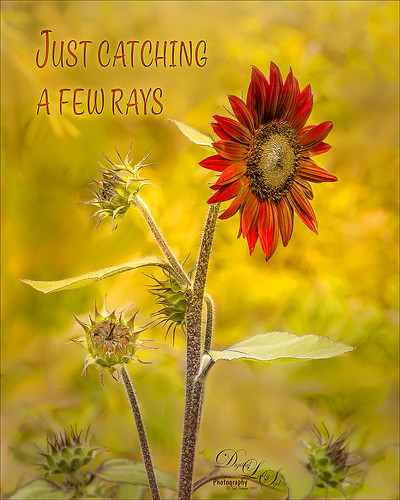
I loved this beautiful red Sunflower taken at the Harry P. Leu Gardens in Orlando, Florida. The color is so striking. I put the flower in a warm background since it was so busy – used a soft mixer brush by David Belliveau (his brushes are really good) to smooth out any unusual lines or blobs. Topaz (see sidebar for website link) Sharpen AI set to Stabilize and both sliders to 50 to get a super sharp image. Nik Viveza 2 was used to sharpen the little buds individually and the center of the main flower. Text was one of my favorites fonts called Style Casual. An Inner Glow and Outer Glow layer style was added to the type. A Spotlight Effect using a white color to emphasize the center of the flower to draw the eye a little more. A slight vignette was created using Unmesh Dinda’s Levels Adjustment Layer technique. The last step was to create a Stamped Layer (CTRL+ALT+SHIFT+E) on top and a Gaussian Blur set to a Radius of 4.3. Then in a layer mask, the Gradient Tool set black to white and a Linear Gradient was used on just the bottom so only the very bottom buds were blurred out a little. The main stems were painted back at 50% brush opacity. That was it. I love the yellow and red color palette. ….. Digital Lady Syd
Trying to Eat Your Roommate for Lunch!

These two Western Plated Lizards at the Jacksonville Zoo Reptile House were having a great time trying to bite each other! I guess this is how lizards play? or maybe a little territory fighting? Anyway, it sure made for an interesting image. Changes were done in Lightroom – mainly the standard edits and a couple Adjustment Brushes were used to enhance their color and patterns. In Photoshop the Topaz (see sidebar for website link) Sharpening AI filter was applied using just the Stabilize setting at 70 with no noise reduction (see my Topaz Sharpen AI – Good or Bad? And Yes, Free Upgrade for Topaz Infocus Owners blog). Then just a little edge clean up, a spotlight effect put on their heads (see my How to Add a Spot of Light Effect blog), and the eyes were sharpened using the Exposure Adjustment Layer (see my The Eyes Have – How to Make Them Pop! blog). A vignette using a Levels Adjustment Layer was applied as a last step (see my Using a Levels Adjustment Layer for a Vignette blog). The text is called Chameleon. That was it!…..Digital Lady Syd
Lantana Reaching for Air

These beautiful Lantana flowers (which was the largest plant I have seen – this is just a little part of it) was being totally smothered by several different kinds of palm plants along a golf course hole in Florida. It created sort of an intriguing image. Since this is an old Android phone photo, it was not the sharpest, even after running it through the marvelous Topaz (see sidebar for website link) AI JPG to RAW. So I had to improvise if I wanted to use the image. Therefore, I first ran it through Topaz Studio’s AI Clear which helped quite a bit (used High Sharpness, Recover Detail 0.39, Exposure -0.17, and Clarity 0.67). Also in Studio the Edges Adjustment was used and set to Dark Tones at a Strength of 0.37 and the Impression Adjustment using the default setting with an Opacity of 0.74. Back in PS a Color Lookup Adjustment Layer was applied and set to the Crisp Warm preset. A little painting, some Nik Viveza 2, some lighten and darken curves for dodging and burning, a Blur Tool layer, and a Sharpen Tool layer were also used. Topaz Sharpen AI set to Stabilize and a Remove Blur Amount of 0.80 was used. Last step was to add a slight vignette using Unmesh Dinda’s technique. I was surprised I could use all the AI programs on the image and get a decent effect. ….. Digital Lady Syd
Pink in Its Full Glory

This image of the beautiful pink Azaleas in bloom at the Ravine Gardens State Park in Palatka, Florida, was pretty difficult to post-process. It was taken around 9 AM in the morning, which was still enough sun to cause shadow problems on a sunny day. Listened to Matt Kloskowsky’s video called Channel Masks and Spring Color where he adjusted a similar type image. It really helped cut down on the overall sharp shadow effect and brought in the colors nicely. I can also say I used several of my own tricks and tips from my recent blogs on Topaz (see sidebar for website link) Sharpen AI, dodging and burning, spotlight effects, and vignetting. This actually looks pretty close to what I was seeing. Amazing!…..Digital Lady Syd
Lunch at Its Best

I think this place is perfect for having a nice lunch on a warm sunny day. Scotland does not get days like this very often so these locals were enjoying themselves. I see the tourists coming up the block though. I have to be honest I am not totally sure what I did to create the look in this image. I like the final effect though. Topaz (see sidebar for website info) Studio’s AI Clear was applied. Then back in Photoshop Topaz Simplify was applied using the BuzSim preset. Then Topaz Sharpening AI set to Focus was used. A High Pass Filter was used to sharpen up some of the details. Then back into Topaz Studio where an Abstract Adjustment was applied and an AI ReMix Adjustment. In PS the Rough Pastels filter and the Dry Brush filter was applied. A Darken and Lighten Curves Adjustment Layers were applied. A Noise Gradient Map Adjustment Layer was applied and a Foggy Night preset in the Color Lookup was added. There were some painting layers and other things, and I think I was going nuts by the time I finished this. Anyway, I like the overall look but I don’t think I could reproduce the effect. ….. Digital Lady Syd
Hiding in the Shadows of a Tree?

Took this image of the colorful Koi in the Asian Bamboo Gardens pond at the Jacksonville Zoo in Florida. The fish almost looks like he is in a tree but those are just reflections of the large trees around the pond. Topaz (see sidebar for website link) Studio’s AI Clear Adjustment was used on the fish along with the Edge Adjustment to define his body edges and details a little more clearly. Dehaze was also applied at 0.89, a pretty heavy amount to clear up the hazy water. In PS Topaz’s new Sharpen AI filter was set to Stabilize at an amount of 70. (See my Topaz Sharpen AI – Good or Bad? And Yes, Free Upgrade for Topaz Infocus Owners blog for more info.) Back in Photoshop, Topaz Restyle’s Swamp and Sherpa Blue preset was applied. Then on top one of my own Lookup Tables was applied at 40% layer opacity. The last step used a slight spotlight effect on the Koi’s head. There were several quite beautiful large fish in this pond that made it look very interesting. ….. Digital Lady Syd





