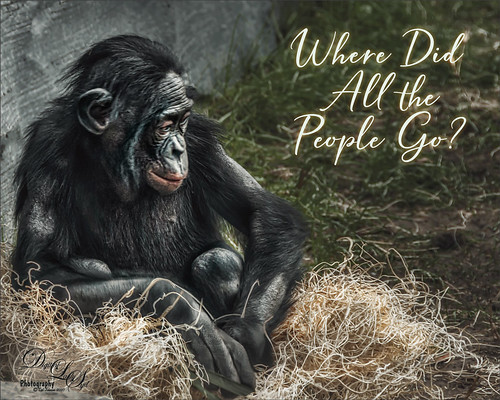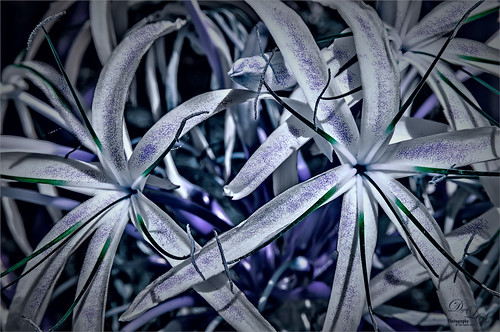This unusual bush is blooming in my front yard – the leaves are actually the large pink colored looking blooms that will turn green soon. A High Pass Layer was created using a Radius of 12.5, much higher than usual. I have recently seen several people doing this and thought I would try it out. In the layer mask the part that should not be sharpened so much, mainly the background areas, were painted out with a black soft round brush. Otherwise just the same process I usually use – the Darken and Lighten Curves for dodging and burning, Color Look Table, Levels for a vignette, and Color Balance Adjustment Layers were applied. The last step was to add Viveza 2 to the main focal point area.