Bird on the Prowl

This Blue Heron image which was taken at Mount Dora, Florida, looks a little scraggly and I wonder if he has just gotten his adult plumage. That actually made it a little hard to post-process the image, so I decided to help him along a little bit with a few strokes of the Mixer brushes in Photoshop. Used On1 Photo Raw 2018 Effects (see sidebar for website link) to sharpen him up a little (the Dynamic Contrast and Sharpen filters at default settings does wonders on an image). Then on a stamped layer used Topaz Studio (see sidebar for website link) to get a more interesting background (used Impression with Chalk Smudge II along with Precision Contrast to just the background and AI ReMix for the more modern looking edges in the water). Added my favorite Color Lookup preset – Foggy Night at 78% opacity. From here it was just adding layers to clean him up a little. It was fun to do one of my favorite bird subjects again!…..Digital Lady Syd
Little Hidden Tree

This little tree was growing on the side of the hill almost right behind the waterfall at Waimea Falls in Oahu, Hawaii. Lovely place to visit! Had lots of fun just trying out the different Photoshop plug-ins: Used On1 Photo Raw 2018 Effects to sharpen with the Dynamic Contrast filter, Luminar 2018 using their Golden Hour, Adjustable Gradient, Image Radiance and Dodge & Burn filters, and Topaz ReStyle’s Regal Blue Shades preset. See sidebar for links to all three plug-ins. Added a Black and White Adjustment Layer to fine tune the colors (See How to Use a Black & White Adjustment Layer to See Contrast in an Image blog) and a spotlight effect on the yellow leaves (see How to Add a Spot of Light blog). That was about it!…..Digital Lady Syd
Refreshing Water Lilies

I really love water lilies and these are no exception. Taken at the Hilton Waikoloa Village a while back. I love the colors that were in this image. In Lightroom the HSL panel was adjusted to get the pretty colors. In Photoshop this image used Denny Tang’s Tone and Color Chart for Photoshop video – this worked very nicely on this image. A couple Spot Light layers were used in different colors set to Overlay blend mode to add some color focus. Topaz (see sidebar for website link) Lens Effect was used to add a soft olive Green vignette around the image. Nik Viveza 2 was used to slightly add focus to the water lilies. Not much was done to this image…..Digital Lady Syd
Blue Herons Nesting

These two beautiful Blue Herons were nesting at the Viera Wetlands (also know as the Richard Grissom Memorial Wetlands) in Brevard County, Florida, a while back – I had not post-processed the image as I just could not get a great result. Now that Luminar 2018 (see sidebar for website link) is available for we Windows people, it really made the image pop! After doing some basic editing in Lightroom, it was then actually edited in Luminar (these filters were used: Accent-AI, Polarizing, Clarity, Golden Hour, Orton Effect, Details Enhancer, and Top & Bottom Lighting). Once image came back int LR as a TIFF file, Photoshop was opened for some quick clean up, applying Nik Viveza 2 to highlight the birds’ heads a little more, and a Curve Adjustment Layer for contrast. The frame was created using a Stroke Layer Style and setting it to Fill Type Gradient instead of Color – then sampled colors from the image to create the gradient. I love Herons!…..Digital Lady Syd
King Bladud’s Pig
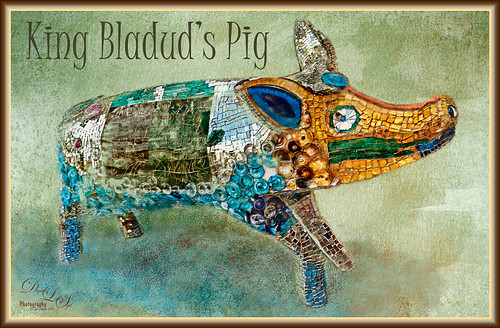
This little pig has an interesting story since the image was taken way back in 2008 when the Town of Bath in England was having a public art event to celebrate Bath’s origins and artists. King Bladud’s (cc863 BC) Pig (this is the pigs actual name and was created by Annette Martin) is one of 106 pigs that were on display all over the city (I only saw a few) and they were sold at auction to raise money for the benefit of Bath’s Two Tunnels Project.
The post-processing was minimal in Lightroom, just some Basic slider adjustments. In Photoshop, On1 Photo Raw Effects 2018 was used to sharpen the image (Dynamic Contrast filter, Sharpening filter and HDR Look filter – all just applied to the pig only with a mask). Lucis Pro filter was also used on further sharpen the pig. Next a texture by French Kiss (see sidebar for website link) called Color Wash Sage was added and a layer mask was used to paint the pig through the texture with a black brush. A New Layer was added and a shadow was painted in under the pig with a darker blue tone. Another texture by French Kiss called Redstrake was added and set to Color Burn blend mode at 65% Fill Opacity. Nik Viveza 2 was added to add a little vignetting. A text layer was added using a font called Juice ITC. Last step added one of my layer style frames (see my How to Create a Quick Layer Style Border or Frame blog). Wish I had taken more pics of these beautiful pigs!…..Digital Lady Syd
A Bird and His Reflection

This little Black Crowned Night Heron at the Jacksonville Zoo had a pretty interesting reflection in the shallow wet water. And that eye – not even touched up – just bright red! I really love photographing birds just being birds! And not much was done with this image – in Lightroom applied the Modern 10 profile. In Photoshop On1 Photo Raw 2018 Effects (see sidebar for website link) was opened and the Dynamic Contrast filter was applied to just the bird (masked out the background), Sharpening filter, and the HDR Look filter to just parts of the bird (masking out other areas again). Nik Viveza was opened and used to adjust the tones for the focal point in the bird. A vignette was created around the heron. Last step added a layer style frame and that was it. Pretty easy to do!…..Digital Lady Syd
A Mermaid in the Mist of a Fountain
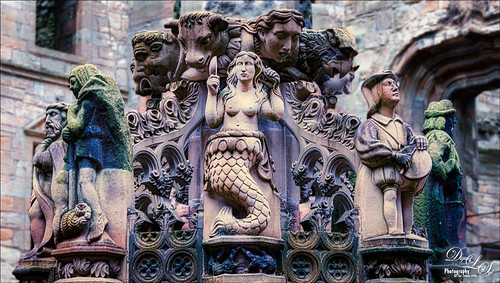
This is another image of part of the interesting Fountain at Linthlithgow Palace in Scotland (where Mary, Queen of Scots was born). The fountain was built in 1538 by James V – it has been known to flow with wine on a few occasions. These colors came from the image itself so I imagine at some time it was quite beautiful. I found the mermaid a rather interesting character in the mist of all the other statues. (See my previous Deer on a Fountain blog.) In Lightroom applied the new Artistic 04 profile that comes with LR/ACR, cropped the image, and did a few basic slider adjustments. In Photoshop duplicated the background layer and opened up Luminar 2018 (see sidebar for website link) where the AI Filter, Brilliance and Warmth, and Image Radiance filters were applied. The background was duplicated again and a Gaussian Blur set to 4.0 was applied to soften the stone in the palace which was very distracting behind the fountain. A layer mask was added to the Luminar layer and the background was painted out so the blur layer shows through. A 50% gray dodge and burn layer was also used to help emphasize the figures. A stamped layer was created and Nik Viveza 2 was used to direct attention to the mermaid. Last step involved adding a spotlight effect on the mermaid using a large white brush at 9% Flow on an Overlay blend mode layer. That was it. Would love to go back and take some more pics!…..Digital Lady Syd
Butterfly Paradise

This image was created using an image by Simon Matzinger at Unsplash, one of my favorite images to use for PS experimentation. Creative Live recently had another Photoshop Week and an interesting class was presented by Simon Peter Raible on Using Photoshop to Extend Images. I had to try out some of the technique so here it is the result of one of them. If you look at the original file, it does not have near as many trees in it. Following the technique in the videos, this is how the whole background ended up with a little clean up. Several more trees were added that were rendered in PS and is also explained in the videos. A layer had to be added to adjust sunlight on some of the trees and several layers were used to add the Beautiful Watercolor Butterflies by Knopazyzy. The center butterfly was from a brush set by All Things Precious called Vintage Butterflies Set 1 – just painted underneath to add color the butterfly. The string of small butterflies of different sizes I created using a Butterfly brush my Marrielle P Kokosidou. (Created a paintbrush and setting it to a small size with Spacing at 180%, Shape Dynamics Size Jitter 24% and Angle Jitter 21%, and a Color Dynamics set to 100% Foreground/Background Jitter, a little Hue, and Purity -24%.) Some color was sprayed on them. Topaz (see sidebar for website link) ReStyle was used to get a nice overall color tone to the forest image using the Dark Goldenrod Sunset preset. It was fun to try out the new technique and work with one of my favorite subjects, butterflies……Digital Lady Syd
Stately Portrait

Loved the way this bird looks so stately. I actually started this image in Lightroom using Serge Ramelli’s Black and White Contrast Contrast yellow orange-light photo preset from his Urban Look set . I am major hooked on On1 Photo Raw 2018 (see sidebar for website link) Effect’s Dramatic Contrast filter used with the Sharpening filter. On both filters used a layer mask so only the bird was affected. Back in PS used a Red Channel Luminance Curves Adjustment Layer. (See my How To use a Red Channel to Create a Nice Blended Image Effect blog.) Next a Color Lookup Adjustment Layer using the Foggy Night preset set to 32% was added. On a stamped layer (CTRL+ALT+SHIFT+E) used Topaz (see sidebar for website link) DeNoise 6 and painted in areas that needed attention, mainly around the face. An Exposure Adjustment Layer was used on the eye and set to 88%. (See my The Eyes Have It – How to Make Them Pop in an Image blog.) A Digital Grain Layer was added over the whole image. Last step was to finish up with one of my frames (see my How to Create a Quick Layer Style Border or Frame blog). I love my birds!…..Digital Lady Syd
Ponce de Leon Hotel

This is an image of Flagler College, or the now defunct Ponce de Leon Hotel that Henry Flagler built back in 1890. It is one of the most striking things to see in St. Augustine, Florida. And they do have tours a couple times a day which is well worth the expense as you get to the see the Tiffany stained glass windows and some of the original rooms with decor from the era. This image was mainly post-processed using On1 Photo Raw 2018 Effects (see sidebar for website link) to add the warmth, replace the gray sky, and add some sharpness to the image. Enough for blogging today……Digital Lady Syd
Teacher and Student

Am planning on taking a few weeks off from blogging to get some things done around the home – blogging takes up a lot time, so this will be it for a few! This image is of some architectural sculpture associated with the “Castle School” building connected to the Camera Obscura building in Edinburgh, Scotland, near the castle. I thought the sculpture was really charming of a teacher and her student. In LR the image used a Profile by VoxColor called NC to get the interesting tones. In Photoshop just did some normal clean up, used a Black and White Adjustment Layer, a Curves Adjustment Layer, and a Dodge and Burn layer. On a stamped layer, opened up Topaz Studio (see sidebar for website link) and applied the Impression Adjustment and Topaz AI ReMix Adjustment at 0.14 to add some painterly effect into the image. Then added several painting layers using my SJ Pastel 3 brushes (see my How to Create my Favorite Brush Blog and my Painting Fun in Photoshop Blog) to smooth out some of the paint strokes from the Impression filter. A New Layer set to Overlay was used to add a little spotlight effect on the figures. French Kiss (see sidebar for website link) Solstice Initiation texture was set to Color Burn blend mode at 59%. A Hue/Saturation Adjustment Layer was clipped to it and the Saturation was reduced to -43 to reduce the color effect of the texture. Finished off with Nik Viveza 2 to draw focus a little more into the sculpture. Last step was to create a vignette using Matt Kloskowski’s technique (see my How to Create a Subtle Vignette blog). That was it – lots of fun here! Will try to add some more blogs as time allows!…..Digital Lady Syd
Just Dazzling
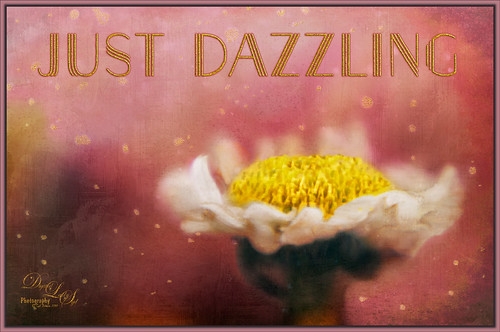
Got some beautiful flowers for my kids this past week so I pull out the old trusty Nikon and added my old LensBaby Composer to it. Got some really nice soft effects like the one shown above using a 2.8 aperture and a +10 Macro 37 mm lens. It is a lot of fun to experiments with this lens – always give surprising results. Used Nicolesy Contempo 02 profile on the image and used a Daylight White Balance in Lightroom. Did a few Basic Panel adjustments and on into Photoshop where the background was cleaned up. Nik Viveza 2 was used on the image to clean up all the edges and sharpen the focus a little. Then some clean up with both my regular SJ Pastel 3 painting brush and a mixer brush. Added two textures: one of my textures that is gray and white and set to Linear Burn blend mode at 44% layer opacity and one of 2 Lil Owls Studio (see sidebar for website link) workshop texture set to Multiply blend mode. Added text using the Naive Deco Sans font with a Bevel & Emboss and Outer Glow layer style. Last step involved adding the frame created in one of my You Tube videos to finish up. I really like the LensBaby effect – still looks good even when using an older version……Digital Lady Syd
Bathing Beauties

These birds look just like bathing beauties stepping into the water daintily. I just love Flamingos – they are so much fun to watch and photograph. Took this image of some Flamingos a while back at the Jacksonville Zoo and did not think it was that great. After watching a couple videos on On1 Photo Raw 2018 (see sidebar for website link), I decided to give it a go and see if I could get this image to look better and I was pretty pleased. When I did a Fun Photoshop blog on sharpening (see my Comparing Some Sharpening Techniques blog), I mentioned how good both On1 Effects Dynamic Contrast and Sharpening filters were. Well once again, I am pretty pleased with the results. If you have On1 software, check out Colby Brown’s video on Top 5 Tips for Wildlife Photography where he discusses how to use these filters. Then the rest of the image was post-processed in Photoshop. A stamped layer set to Hard Mix blend mode at 6% Fill Opacity was used to add an overall sharpening to the image (this was also mentioned in my sharpening blog). A Spotlight Layer set to Overlay blend mode and white was painted on the feathers (see my How to Add a Spot of Light blog.) Then a little vibrance was added using the Channel Mixer Adjustment Layer – learned this nifty trick from Denny Tang in his Vibrancy Masking Photoshop Tutorial video. Nik Viveza 2 was used to direct the focus, a Black and White Adjustment Layer set to Luminosity blend mode at 36% layer opacity, and a darken/lighten layer to emphasize the eyes and beaks a little. and a Matt K vignette (see my How to Create a Subtle Vignette blog). I might add that I used Artistic Profile 03 in the new Lightroom update to begin working on this image. I love it when I try out a new technique and it works really well……Digital Lady Syd
New York! New York!

Just having some fun with this image using a little High Contrast Sketch tutorial from an older book called Photoshop Blending Modes Cookbook for Digital Photographers. This is good for low contrast images. This image was from a set of New York images from Deeezy to try this out on. Basically duplicate the background layer, turn it to Overlay blend mode, and set the layer to 60% opacity. Next go to Filter -> Stylize -> Find Edges. Do these steps two more times. If too much, try adding a Filter -> Blur -> Gaussian Blur Filter on the second Overlay layer using a Radius of 60 px. (This image did not need it.) A text layer using Naive Deco Sans font was applied. Obsidian Dawn’s single bird was added. Then a Curves Adjustment Layer was used so the grain would show up more in the sky and a Color Lookup Adjustment Layer using a new LUT called Dystopia…16 (they are in with the Lightroom presets) was added. This was a lot of fun to do and pretty simple…… Digital Lady Syd
Stand Tall
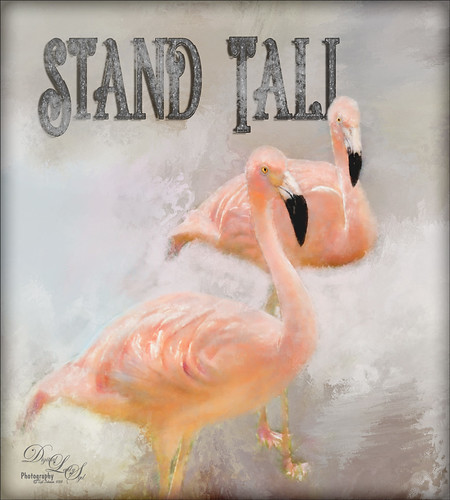
Just love Flamingos – this image taken in Hawaii a while back of some beautiful flamingos at the Hilton Waikoloa Village. This image needed to be made bigger so some more space was added on the right side using Image -> Canvas Size and setting to 120% for the width. Then used Content Aware Fill to fill in the area. Topaz Impression was added to the flamingos. A painted background I created in Corel Painter was taken into Topaz Studio (see sidebar for website link) and my SJ AI Graphic Design Effect preset was added (in community). It was turned into a black and white using a Black and White Adjustment Layer. The Flamingo Shadow font was used and a couple layers were placed above and below. Grut’s Charcoal Shin Ding brush was used to add a slight smokey feeling around the text. My Silver Pattern created using my Glitter texture was added to the text. (See my How to Quickly Add a Touch of Gold to Your Text blog on how to do this.) Nik Viveza 2 was used to emphasize the heads and a darken layer was created to highlight a few of the lines between the birds. That was it. I really love the color of Flamingos…..Digital Lady Syd
Parliament

This is an image of Parliament taken from Westminster Abbey in London. I was trying out a few different tricks on this image to see if they worked. The Smart Sharpen Filter ws used to sharpen the image (Amount 155%, Radius 8.1, Reduce Noise 33%, Remove Motion Blur at 53 degrees, Shadows Fade Amount 16%, Tonal Width 27%, Radius 7, Highlights Fade Amount 9%, Tonal Width 49% and Radius 8 px). This is from a video by Deke McCClelland (a Photoshop Guru from Photoshop World) called Sharpening Details – Compensating for Camera Shake. I could actually see a difference using these settings. Next I followed Denny Tang’s Tone and Color Chart for Photoshop video – this worked very nicely on this image. A couple Spot Light layers were used in different colors set to Overlay blend mode to add some focus. A new layer was set to Saturation blend mode and with a bright colored brush, the gold areas were painted – the layer opacity was set back to 87%. Nik Viveza 2 was used to even out the clouds a little. Finished up creating a vignette effect using Matt Kloskowski’s technique. (See my How to Create a Subtle Vignette blog.) Love the gold in this image……Digital Lady Syd
Storm on the Way

I decided to work on this image using an old sharpening technique I recently learned. This image was taken into Topaz (see sidebar for website link) Studio and one of my old presets was applied which is just a Precision Contrast adjustment and a HSL Color Tuning adjustment where the individual colors were tweaked. The next step was to sharpen it in Photoshop by duplicating the Topaz layer and setting it to Hard Mix blend mode. Then a Gaussian Blur was set to Radius 3 pixels and the Fill (not the opacity) slider in the Layers Panel was set to 6%. This is a great way to sharpen and does not usually cause haloing. A little dodge and burning was done and a Red Channel Luminosity Curves Adjustment Layer was added. Last step was to add a Vignette using Topaz Lens Effects’s Soft Pearl preset with a few changes to sliders. In PS it was set to 73% opacity. That was it. It looks extremely sharp I think…..Digital Lady Syd
A Scottish Countryside Town

Loved how this image turned out using the new Topaz (see sidebar for website link) Studio AI ReMix Adjustment. I am finding that to get AI Remix to look really good, it helps to stack this adjustment a couple times to get an interesting look. In this case a Precision Contrast adjustment was added first, then an AI ReMix adjustment using the Row 13/Col 2 swatch, then AI ReMix adjustment was applied again using Row 6/Col 3 swatch set to Lighten color blend mode at 0.59 opacity, next an Edges adjustment set to Multiply blend mode, and finally a Color Theme adjustment to change some of the colors of the image (this adjustment seems to work best for changing the colors in these swatches). I created a preset called SJ AI Blocked Blue Look and put it up in the community group if you would like to try it. Back in PS the layer was set to the Luminosity blend mode, did a crop, and a little painting clean up was done in the background. A stamped layer (CTRL+ALT+SHIFT+E) and Nik Viveza 2 was opened and 4 control points were used to adjust the color. The last step was to go back into Topaz Studio and apply the Pony Express preset from the Simplify section. Back in PS it was set to 26% layer opacity. Last step was to add a Matt K vignette. (See my How to Create a Subtle Vignette blog). I really like the texture and color in this image…..Digital Lady Syd
Lots of Bikes at Flagler College

This is a different angle of some of the colorful bikes taken at Flagler College (the old Ponce de Leon Hotel) in St. Augustine, Florida. In Lightroom used the Auto button to tweak the original image and added a little more color into the bike colors. In Photoshop had to use the Adaptive Wide Angle filter to straighten the walls and then used Topaz Studio (see sidebar for website link) and applied SJ Subtle Colored Pencil which is up in the Community for your use. Back in Photoshop a Red Channel Luminosity Curves Adjustment Layer was used to increase contrast. Nik Viveza 2 was used to add a slight vignette. Last step was to add a Levels Adjustment Layer with the black Output Levels set to 27 and the Midtone slider set to 0.81 to get that flat matte Instagram effect. Really love these bikes!…..Digital Lady Syd
Enjoying a Swim

I am not the best drawer, but I did this Angelfish image following a really fun blog called How to Draw a Tropical Fish by Eugenia Hauss at Envato Tuts. It does not look exactly like the final result of the tutorial, but this was all done digitally where the tutorial is using actual graphite pencils. For the drawing Grut’s I Qwillo brush for doing the beginning design, Grut’s H Hatch Blanket brush (he has the best hatch brushes around), and Grut’s NM Shim Timber for shading were used. One of my Corel Painter textures was placed underneath for the watery look. The little fish are from Fish No2 Ars Frafix (no longer available) and the bubbles are from Lisa Carney’s Filters and Smart Objects Creative Live class which created a bubbles brush. A stamped layer was placed on top and Topaz ReStyle’s Silver and Ivory Cloak preset was applied with a few changes. Nik’s Color Efex Pro 4 was used on another stamped layer and the Film Efex Vintage filter with no changes and a Vignette set very softly were added. A Luminosity Red Channel Curves Adjustment Layer and a Dodge and Burn layer using a 50% gray layer set to Overlay to finish up. It was a lot of fun to create!…..Digital Lady Syd
Statue of Queen Anne
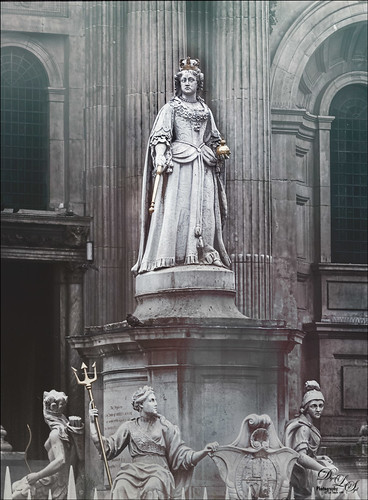
I was pretty pleased with how this image of the statue of Queen Anne in St. Paul’s Churchyard in London turned out as the RAW file was not too great. I actually did a lot of the toning in On1 (see sidebar for website link) Photo Raw 2018 Effects module using the Tone Enhancer, Sunrise, and Dynamic Contrast filters – I am finding I really like the Dynamic Contrast filter for sharpening up the images. It did a really good job on the statue. In Topaz Studio (see sidebar for website link) two textures were added on the image. Used Blake Rudis’s 5 Tone Heat Map to adjust the tone. The Foggy Night preset in the Color Lookup Adjustment Layer was set to 23% on a layer on top. Nik Viveza 2 was used to brighten the Queen up a little. A little reddish tone was used to give a vintage feel to the image. Lots of fun to try these different filters together……Digital Lady Syd
Castillo de San Marcos

This image of Castillo de San Marcos, the old fort in St. Augustine, Florida, was built in 1672. The weather was a little overcast but many famous building spires can still be seen in the background. A lot was done to this image, mainly starting the HDR process in Aurora 2018 (see sidebar for website link) using three-images, and then in Photoshop, On1 Photo Raw 2018 Develop module was opened to increase Detail. The PS Adaptive Wide Angle filter had to be used to straighten the walls of the structure. (See my How to use the Adaptive wide Angle Filter blog on how to do this.) What a wonderful historic place to explore in the US…..Digital Lady Syd
View from the Road

This image was taken somewhere in Scotland. I tried a few different effects but finally ended up with this rather simple result. Used Topaz (see sidebar for website link) Studio for this image. Started with the Desaturated Blush I preset and changed several sliders. Then used the Tone Theme Filter which made the barn more of an orange color – this is a really nice filter and you should check it out if you own it. Back in PS, created a stamped layer (CTRL+ALT+SHIFT+E), applied a Black and White Adjustment Layer set to Luminosity blend mode, a Red Channel Luminosity Curves Adjustment Layer, and a regular Curves Adjustment Layer. Next applied Topaz ReStyle Zambezi Zest to the image at 42% layer opacity. Again back in PS, did some clean up and Black and White Adjustment Layers. A Gradient Fill Adjustment Layer to add a soft vignette and a Selective Color Adjustment Layer for a corner blue sky issue were then applied. Next added a Blake Rudis 5 Tone Heat Map to add a really pleasing look to the image. ……Digital Lady Syd
Room with a View

Decided to do a little watercolor painting in Photoshop of these flowers sitting on a window ledge that looks at Edinburgh Castle in Scotland. Basically cleaned up the image using Topaz (see sidebar for website link) ReStyle to set some colors, and then used Melissa Gallo’s method to paint the image using her watercolor brushes. I took her class several years ago, but the method still works. (If you are interested in purchasing her Painting with Photoshop class, it is still available. There are so few really good PS painting classes, but Melissa’s may be the best of the bunch.) Topaz ReStyle was actually applied again at the end to create a more interesting color palette. The last step used my watercolor border frame. Lot of fun to paint again…..Digital Lady Syd





